|

9/01/2015 / Google Chrome
4/30/2014 / Java Applications
Google Chrome
Java applets won't work using
Google Chrome browser due to an announcement made by
Google on September 2013 planning to remove NPAPI support from
Chrome by the end of August 2015.
A quick fix to this matter would be
by just switching to another browser such as Internet Explorer,
Firefox, or Safari since this
issue is only related to Google
Chrome browser.
A second option is to enable or install
the Google “IE-Tab” extension plug-in, which will allow you to run an Internet Explorer
Tab within Google Chrome browser: Options / Settings /
Extensions / IE Tab enabled. An IE icon will
permanently be placed on the Google Chrome browser bar as shown
below with a red arrow:

From now on, every time you open and
use Google Chrome and access any website using Java, by just
clicking the IE Tab icon once, the current website with all its
pages will be allowed to run Java games or Applets without any
problem and within all the functionality of Google Chrome browser.
The IE Tab extension or plug-in can
also be downloaded at this url address:
https://chrome.google.com/webstore/detail/ie-tab/hehijbfgiekmjfkfjpbkbammjbdenadd?hl=en-US
Java Applications
Because of the latest security updates made by java in the past months, some viewers are now experiencing problems that they’ve
never had before while playing java Chess applets and running
applications at our www.chess-poster.com website.
Java is a programming language and computing platform first released by Sun Microsystems in 1995. There
are lots of applications (our Chess applets included) and websites
that will not work unless you have java installed. Many more applications are created every day.  Three billion devices run
java
because is fast, secure, and reliable. From laptops to datacenters, game consoles to scientific supercomputers, cell phones
to the internet, printers, routers, kindle, parking meters, ATM’s, credit
cards, public transportation passes, cable boxes, TV’s, etc. java is everywhere and yes,
java is free to download. Get the latest version at
www.java.com. Three billion devices run
java
because is fast, secure, and reliable. From laptops to datacenters, game consoles to scientific supercomputers, cell phones
to the internet, printers, routers, kindle, parking meters, ATM’s, credit
cards, public transportation passes, cable boxes, TV’s, etc. java is everywhere and yes,
java is free to download. Get the latest version at
www.java.com.
The below security prompt window is the most common issue our
viewers have encountered:
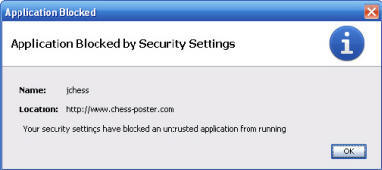
This is just a security prompt
showing that your default or current java settings are set to
block all java applications. This happens
quite often right after you install java for the first time or
a java update has been recently downloaded. The new update
default settings cause the above security prompt to appear. In order to run
java applets
and applications in our site, you
need to change these settings in the java Control Panel.
To change java settings try the following: (Version 8, Update 25
/ build 1.8.0_25-b18)
1. Open the Windows Control Panel: My Computer / Control Panel, or: Start / Control Panel.
2. Find the java icon
 and double
click it to open the java Control Panel. and double
click it to open the java Control Panel.
3. In the java Control Panel, choose
and press the
"Security" tab.
4. Make sure that the "Enable
java
content in the browser" is selected. Select the “Security Level
for applications not on the Exception Site list” to “High”.
5. Click the “Edit Site List...”
button and add (type) “http://www.chess-poster.com”
into the “Exception Site
List” window.
6. Click "Apply" and "OK".
The following picture shows the java
Control Panel with the proper Security settings:
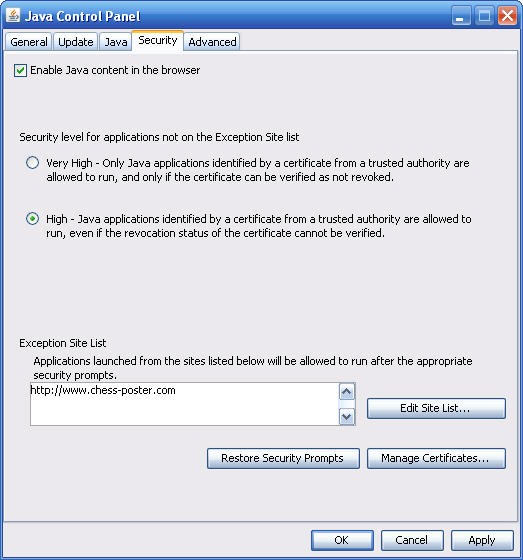
If using Internet Explorer browser,
you may also need to adjust your Internet Explorer Options
settings very similar to the Java Control Panel settings
instrucctions shown above by adding
http://www.chess-poster.com
to the Trusted Sites list: Tools / Internet Options / Security / Trusted sites / Sites / Add.
Also, set
your Internet Explorer security level to Medium-High or lower.
Now, try to play our java applets
again and see what happens. If the issue still remains, close
all your programs, clear your browser internet temporary history
files and restart your computer.
|